Android Keyboard Part 4: Showing and Hiding
Now it’s time for the final part of my Android Keyboard series, and one of the most challenging parts of UI development: showing and hiding the keyboard. What seems like a simple task can often become very complicated, but I’ll show some examples of how to get the behavior you want, and explain some of the weirdness we see along the way.
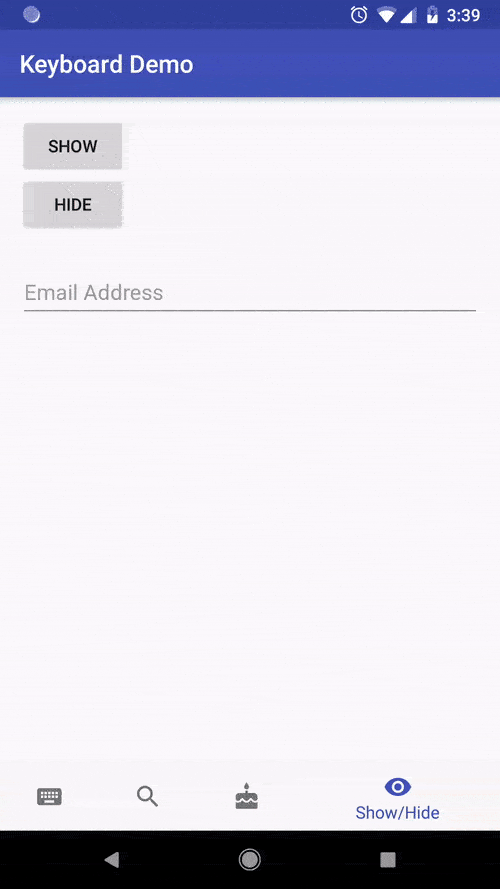
Input Method Manager
At the heart of all of this is the InputMethodManager, Android’s one-stop-shop for any programmatic keyboard features.
InputMethodManager is responsible for the interaction between you app and whatever InputMethod (keyboard) the user’s phone is configured to use. Most of the communication to handle things like key presses, IME Actions, and switching text fields is handle automatically, so I won’t talk about it here.
We’re only interested in two methods right now:
showSoftInput(View view, int flags)hideSoftInputFromWindow(IBinder windowToken, int flags)
Those two will cover 99% of your keyboard needs, so let’s look into them a bit more.
Showing the keyboard
As you might have guessed, InputMethodManager#showSoftInput is for showing the soft keyboard.
It takes in a View and an integer representing a set of bit flags.
The View should be the EditText that you want the user to start typing in.
Note that the keyboard won’t appear unless that EditText is currently in focus!
The integer parameter allows you to specify whether the keyboard is being shown implicitly, or as a result of user action. Setting it to 0 works fine.
private fun showKeyboard(view : View) {
val inputMethodManager = activity!!.getSystemService(Context.INPUT_METHOD_SERVICE) as InputMethodManager
view.requestFocus()
inputMethodManager.showSoftInput(view, 0)
}There are three steps here:
- Get the
InputMethodManagerfrom theActivity - Make sure that the specified view has focus, or else the keyboard won’t appear
- Call
showSoftInputwith the view and all flags set to 0
And that’s it!
Hiding the Keyboard
Hiding the keyboard follows a pretty similar pattern. InputMethodManager#hideSoftInputFromWindow takes an IBinder and another set of integer flags.
You might think that Android would just let you close the keyboard, but you have to provide an IBinder from an active View for security purposes.
IBinder tokens are unique across the entire operating system, and Android uses them to make sure apps can’t close a keyboard that’s being used by another process.
Just like with showing the keyboard, the set of integer flags allows you to tell the operating system if the keyboard is being closed implicitly or by the user. This can safely be set to 0.
private fun hideKeyboard(view : View) {
val inputMethodManager = activity!!.getSystemService(Context.INPUT_METHOD_SERVICE) as InputMethodManager
inputMethodManager.hideSoftInputFromWindow(view.windowToken, 0)
}Here we get the IBinder by calling view.getWindowToken() on any active view.
That’s all you have to do! I hope you got a lot out of this keyboard series, and now it’s time to add these great features to your own apps.